IPv6 prefix Allocation: Proxmox & pfSense Setup
Introduction
Welcome to the first post in the dual-stack deployments series! In part 1 of the series will set the stage for everything to come. Dual-stack is when a machine can talk both IPv4 and IPv6. Part 1 aims to guide users through enabling and configuring IPv6 prefix allocation for virtual machines in a Proxmox environment, using pfSense. The setup will be used later on for Kubernetes Deployments, Service Mesh and Global Service Sharing powered by Cilium.
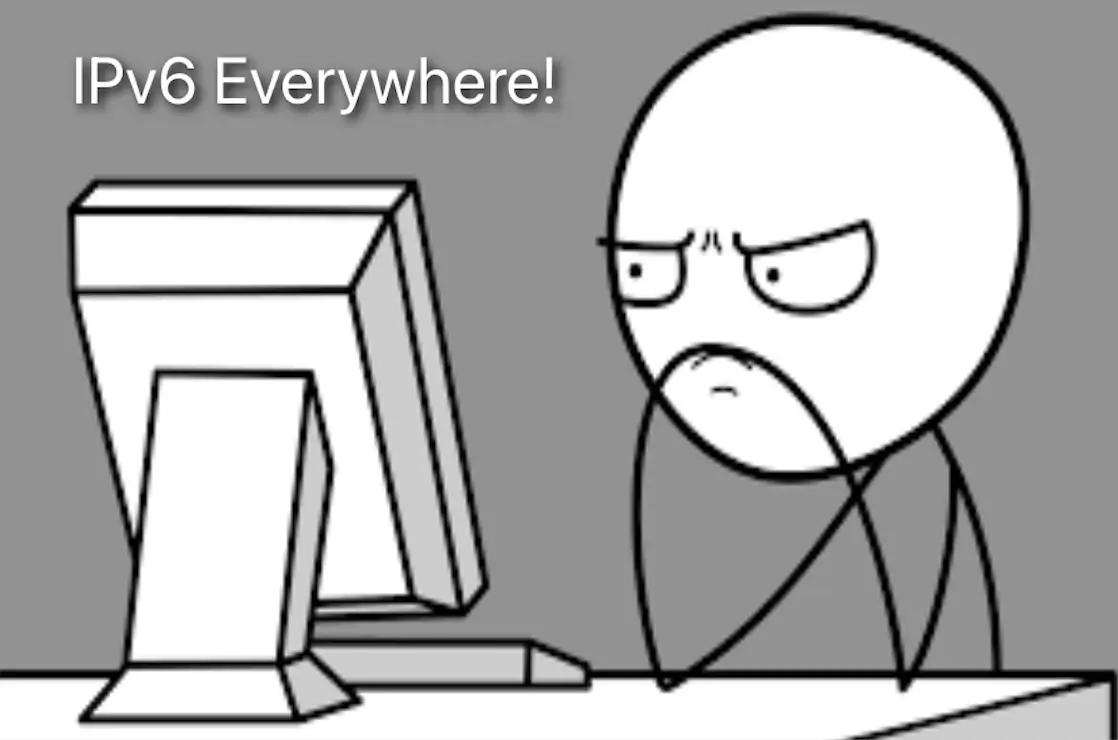
Lab Setup
+--------------------------+-----------+
| Deployment | Version |
+--------------------------+-----------+
| Proxmox VE | 8.2.4 |
| pfSense | 1.8.1 |
| FRITZ!Box | N/A |
+--------------------------+-----------+
Prerequisites
Internet providerwith available IPv6 prefixpfSenseas a virtual router within the Proxmox environmentFRITZ!Boxas a home router
Motivation and Scenario
I remember in 2009, when I had to pass the Cisco CCNA exam, there was a small section about the basics, an introduction to IPv6. The configuration seemed complex with different Protocols for setting things up, subnetting and familiarisation almost from scratch in comparison to IPv4, many doubts about the deployment etc.. You guessed it already... I left IPv6 deployments for a later point. Fast forward 15 years, why do I even want to write something about dual-stack deployments? In the last couple of years, the European Commission has been encouraging the European member states to move forward with the adoption of IPv6 deployments and countries like the one I am based, set specific goals for gradual migration to IPv6 networks by a certain date.
Taking all the above as a starting point and while working in the Datacenter space, refreshing my IPv6 knowledge alongside testing advanced Kubernetes deployments on a dual-stack setup with Cilium, did the trick! The blog post is mainly about the need to enable dual-stack capabilities with the least effort. I know my Internet provider has an IPv6 prefix ready for use, but to even start working with Kubernetes deployments, the virtual machines need to somehow talk and understand IPv6.
If you are still with me, let's dive in and start setting up the environment!
FRITZ!Box - IPv6 prefix Check
Login to the FRITZ!Box Admin Portal and check whether there is an available IPv6 prefix for use. If this is the case, note the prefix for future reference. In a FRITZ!Box router, the information is located under Admin > Internet > Overview.
In my case, I have two IPv6 information available. A /64 prefix is used for external connections only and a /56 prefix can be used for the home lab. The /56 gives us 8 bits or 256 /64 subnets.
Internet Providers offer to end customers temporary IPv6 prefixes. The prefix delegation is owned by the Internet Provider. That means the prefixes could change at any time with no warning.
pfSense
The official documentation is located here. However, I found it hard sometimes to understand what exactly needs to be configured to enable an Interface for IPv6. Follow the sub-sections below to enable DHCPv6 services on pfSense.
Interface Setup
After logging into pfSense, at the landing page at the bottom-left of the screen, we can already see the WAN interface (Interface connected to the FRITZ!Box router) has an IPv4 and an IPv6 address assigned. In this section, we will look at the WAN Interface configuration and later on set up a dedicated Interface to get routable IPv6 prefix from the FRITZ!Box.
WAN Interface
- Login to
pfSense - Navigate to Interfaces > WAN
- Check if the below options are set
- IPv6 Configuration Type:
DHCP6 - DHCPv6 prefix Delegation Size:
64
- IPv6 Configuration Type:
- Save the changes before proceeding (if any)
The mentioned settings are the defaults coming from the Internet Provider directly. I left them intact.
LAN Interface
- Login to
pfSense - Navigate to Interfaces > YOUR LAN NAME
- Set the below
- IPv6 Configuration Type:
Track Interface - Track IPv6 Interface - IPv6 Interface:
WAN - Track IPv6 Interface - IPv6 prefix ID:
0
- IPv6 Configuration Type:
- Save the changes before proceeding
As with the WAN Interface, we chose to use the full /64 prefix, as a result, the IPv6 prefix ID for the LAN Interface will be set to 0. If the DHCPv6 prefix Delegation Size on the WAN Interface was a smaller number, for example, a /63, the displayed IPv6 prefix ID was going to have a different value.
DHCPv6 Setup
As the LAN Interface was set to monitor the WAN Interface, we can proceed with the DHCPv6 configuration.
- Login to
pfSense - Navigate to Settings > DHCPv6
- On the DHCPv6 Server page, fill out the below details
- DHCPv6 Server: Check
Enable DHCPv6 server on interface <YOUR LAN NAME> - Range: Set your preferred value. I chose
::1000to::2000
- DHCPv6 Server: Check
- Save the configuration
- Pivot to the Router Advertisements page and fill out the below details
- Router mode:
Managed - RA Flags
- Router mode:
- Save the configuration
FRITZ!Box Setup
To allow the router to allocate IPv6 prefixes to a defined LAN Interface, we have to enable this option in the FRITZ!Box Admin Portal.
- Login to the
FRITZ!Box Admin Portal - Naviagte to Heimnetz > Netzwerk > Netzwerk Einstellungen > IPv6 > DHCPv6-Server im Heimnetz
- Enable the
DNS-Server, Praefix (IA_PD) und IPv6-Address(IA_NA) zuweisen - Save the changes performed
pfSense Validation
If everything works as expected, from the pfSense landing page, we will see an IPv6 address assigned to the configured LAN interface.
Testing
For testing purposes, we have an Ubuntu server to check if the deployment works as expected and an IPv6 address got assigned to the virtual machine. Follow the steps described below.
- Login to the
UbuntuServer via SSH - For the
netplanconfiguration, we will update it slightly and allow theens19network interface to receive an IPv4 and an IPv6 address$ vi /etc/netplan/00-installer-config.yaml
network:
ethernets:
ens19:
dhcp4: true
dhcp6: true
accept-ra: true - Save the netplan configuration
- Apply the netplan configuration
$ netplan apply
- Perform
ip -6 addressand check if the defined interface has already an IPv6 address assigned. It might take a couple of seconds - Perform
ip -6 routeand check the routing table for IPv6 traffic
Every network interface has a link-local IPv6 address assigned. Something like fe80::. However, the network interface needs a Global IPv6 address to communicate with the outside.
2: eth0: <BROADCAST,MULTICAST,UP,LOWER_UP> mtu 1500 qdisc pfifo_fast state UP group default qlen 1000
link/ether bc:24:11:47:47:e1 brd ff:ff:ff:ff:ff:ff
altname enp0s18
altname ens18
inet 10.10.xx.xxx/24 brd 10.10.20.255 scope global eth0
valid_lft forever preferred_lft forever
inet6 2001:xxx:xxxx:xxxx::111f/128 scope global dynamic
valid_lft 5045sec preferred_lft 2345sec
inet6 fe80::be24:11ff:fe47:47e1/64 scope link
valid_lft forever preferred_lft forever
If the above does work and the interface does not receive a Global IPv6 address, perform a tcpdump on the interface.
tcpdump - Example
$ tcpdump -i ens19 ip6
Ping Test
Let's perform a Ping test for clarity.
$ ping6 github.com
ping6: github.com: Address family for hostname not supported
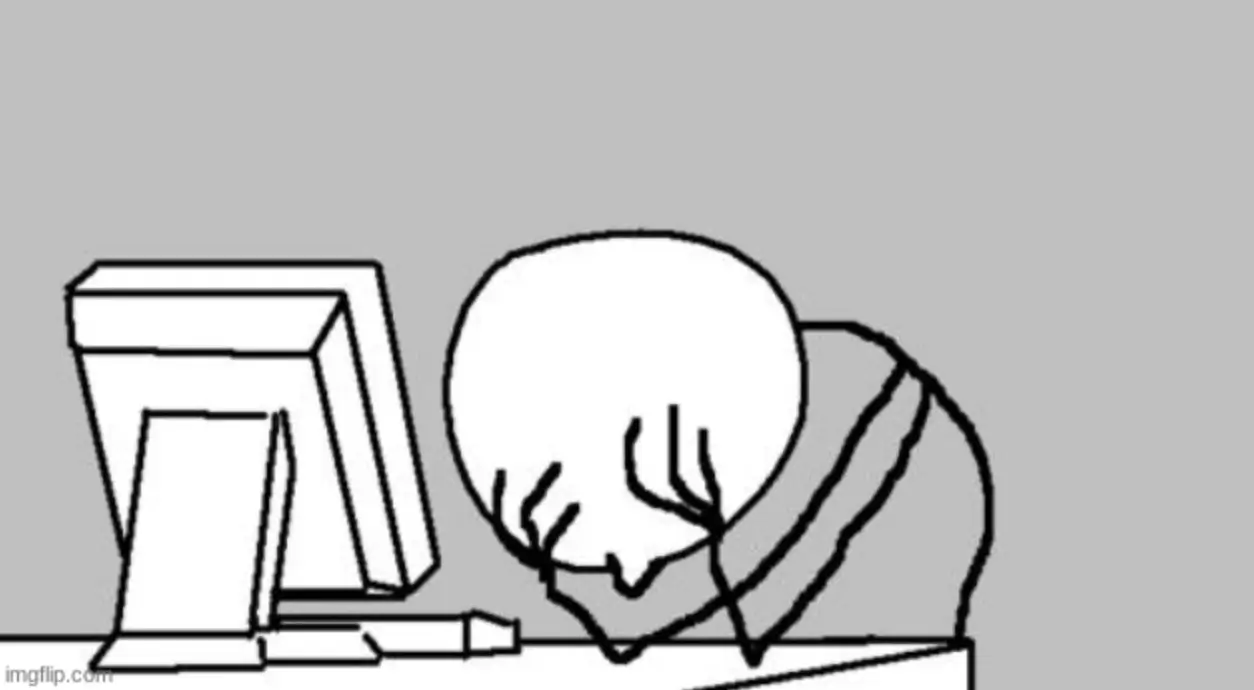
Image Source: imgflip.com
Hehe, everything is fine! It is just that github.com does not have IPv6 support (Joke Credit: Justus Mungard)! For more information about the IPv6 Wall of Shame have a look here.
Conclusion
IPv6 prefix allocation on Proxmox with Pfsense, check! ✅ Thanks for reading, and stay tuned for the upcoming posts!
Resources
- pfSense - DHCPv6 Server
- FRITZ!Box - IPv6 Subnets Configuration
- IPv6 Basics on pfSense
- IPv6 from Scratch
Next Steps
In part 2, we will go through enabling dual-stack on RKE2 clusters alongside testing and validation of the deployment. For the last part of the series, we will introduce Cilium service mesh and IPv6 Global services sharing between clusters.
✉️ Contact
If you have any questions, feel free to get in touch! You can use the Discussions option found here or reach out to me on any of the social media platforms provided. 😊 We look forward to hearing from you!
