Rancher Install Nginx, Let’s Encrypt
Introduction
In a previous post, we described installing a Rancher server on an EKS cluster with Nginx Ingress, Let's Encrypt for TLS and Cloudflare for hosting a domain.
Today's post is an update of the old deployment which includes the latest Rancher stable Helm chart release and Proxy details hoping to fix cloud-init issues. We will provide an easy-to-follow guide outlining what's new, and why updating Rancher to a later version alongside caveats or issues faced during the deployment. For this demonstration, we will use a k3s cluster hosted on Civo Cloud.
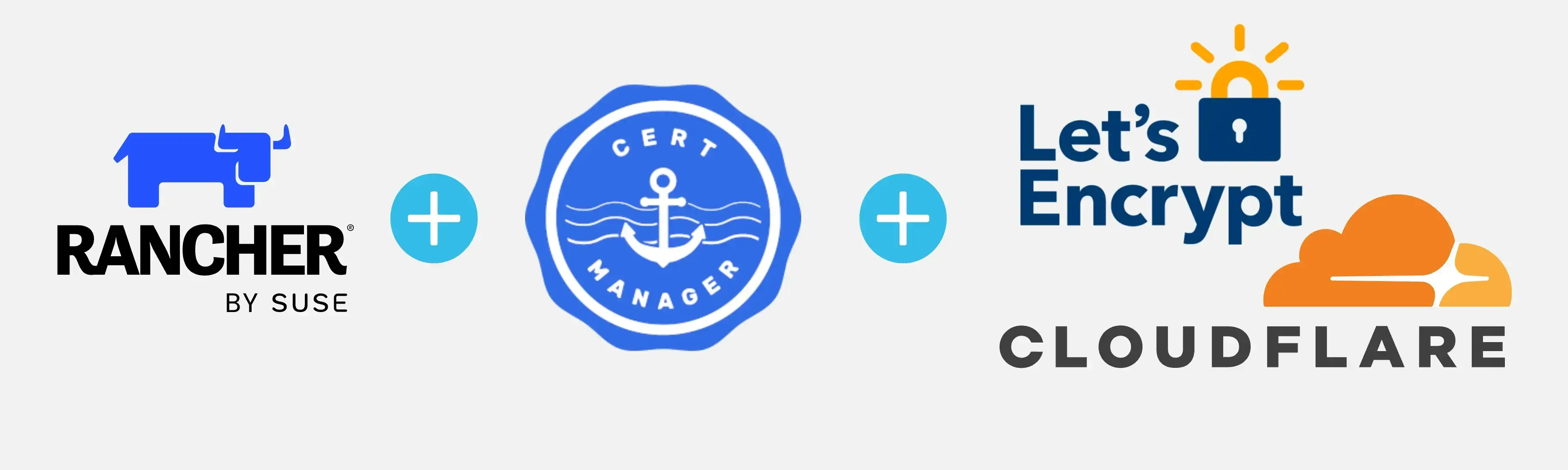
The Rancher Server v2.10.3 (stable Helm chart release) was tested on an EKS cluster v1.31 with no issues. The proposed commands are valid and functional.
For the EKS deployment, ensure the user interacting with the kubeconfig file has the correct permissions to perform actions on the cluster.
Lab Setup
+-----------------+--------------+-----------------------+
| Application Name| Version | Comment |
+-----------------+--------------+-----------------------+
| K3s Cluster | v1.30.5k3s1 | Civo Cloud |
| Rancher | v2.10.0 | Installed with Helm |
| cert-manager | v1.16.2 | Installed with Helm |
| Nginx Ingress | v4.11.3 | Installed with Helm |
+-----------------+--------------+-----------------------+
Prerequisites
To follow along, ensure the points below are satisfied.
- A valid Kubernetes Cluster that meets the installation requirements
- A valid DNS domain name
- kubectl installed
- Helm CLI is installed
Scenario
The deployment demonstrated some months back worked on a Rancher server v2.8.4 version. But, I came to realise with the latest Rancher version, the same approach no longer works. The issue for me was that I was unable to deploy downstream RKE2 clusters due to a cloud-init error pointing to an incorrect TLS certificate hash. Thus, no RKE2 downstream clusters were deployed. I had a similar experience with a v2.7.x installation and knew somehow how to overcome the issues.
What's new with Rancher v2.10.0
With the latest Rancher release, support for Kubernetes v1.31 was introduced while discontinuing support for v1.27, urging users to upgrade to v1.28 or later before updating.
Key enhancements are:
- A new annotation for the creator's principal name
- Better handling of SAML authentication
- Tracking of token usage times
The System Upgrade Controller deployment has been updated for smoother Kubernetes upgrades.
Regarding the Dashboard, it has been upgraded to Vue 3, improving performance and data configuration options and for authentication, SAML logout-all is supported, and Fleet v0.11.0 enhances log and status messages. RBAC now supports user impersonation via Rancher proxy and allows opting out of default RBAC settings for new clusters.
The full release notes are located here.
RKE is deprecated with an EOL by July 31, 2025.
Step 1: Install cert-manager
cert-manager is required to automatically issue a TLS certificate to encrypt all traffic to the Rancher server. We will use the Helm chart v1.16.2.
$ helm repo add jetstack https://charts.jetstack.io # Add the Helm repo
$ helm repo update # Update the Helm repositories
$ kubectl apply -f https://github.com/cert-manager/cert-manager/releases/download/v1.16.2/cert-manager.crds.yaml # Install the cert-manager CRDs
# Install the Helm Chart
$ helm upgrade --install cert-manager jetstack/cert-manager \
--namespace cert-manager \
--create-namespace \
--set no_proxy=127.0.0.0/8\\,10.0.0.0/8\\,cattle-system.svc\\,172.16.0.0/12\\,192.168.0.0/16\\,.svc\\,.cluster.local \
--version v1.16.2
Based on the Rancher documentation, if the cert-manager is required to communicate with Let's Encrypt, the no_proxy arguments need to be provided during the installation.
Step 2: Install Nginx Ingress
$ helm upgrade --install ingress-nginx ingress-nginx/ingress-nginx \
--namespace ingress-nginx \
--create-namespace \
--set controller.service.type=LoadBalancer \
--version 4.11.3
We perform the Nginx Ingress Controller installation and we expose the service to be of type LoadBalancer. The allocated External-IP address will be used at the next step to create an A DNS record in Cloudflare.
Step 3: Update DNS Records
Before we log in to Cloudflare, we need to be aware of the Nginx Ingress LoadBalancer IP address.
$ kubectl get svc -n ingress-nginx | grep -i 'LoadBalancer'
Copy the External-IP address and head to Cloudflare. Navigate to Home > click your Domain name > from the left-hand side menu choose DNS > Records > Add Record > Save.
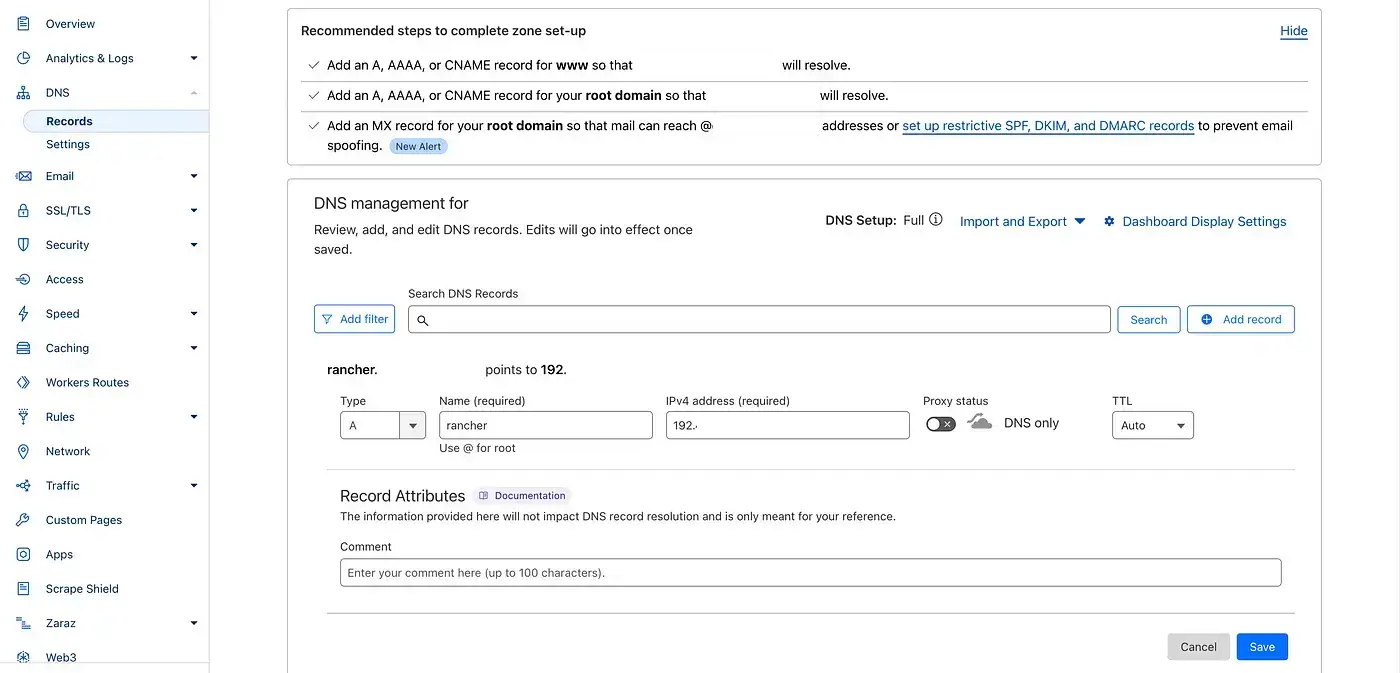
Validate DNS Deployment
$ dig +short {your favourable domain}
From the dig output, we expect to see the defined external IP address.
Step 4: Install Rancher
Following the Rancher documentation, we will set the no_proxy arguments during the Helm chart installation.
$ helm repo add rancher-stable https://releases.rancher.com/server-charts/stable # Add the stable Helm chart repo
$ helm repo update # Update the Helm repositories
# Rancher Server installation
$ helm install rancher rancher-stable/rancher \
--namespace cattle-system \
--create-namespace \
--set hostname=rancher.<your domain> \
--set replicas=3 \
--set ingress.tls.source=letsEncrypt \
--set letsEncrypt.email=<your email address> \
--set letsEncrypt.ingress.class=nginx \
--set bootstrapPassword=<Admin Password (Optional)> \
--set no_proxy=127.0.0.0/8\\,10.0.0.0/8\\,cattle-system.svc\\,172.16.0.0/12\\,192.168.0.0/16\\,.svc\\,.cluster.local \
--version 2.10.0
Helm will install a Rancher instance with 3 replicas for redundancy, Let’s Encrypt for the TLS certificate with the use of the Let’s Encrypt production instance (enabled by default) alongside the Ingress class which in this case should be set to nginx.
Validation
$ kubectl get certificate,certificaterequest,order -n cattle-system # Resources related to the TLS certificate
NAME READY SECRET AGE
certificate.cert-manager.io/tls-rancher-ingress True tls-rancher-ingress 54s
NAME APPROVED DENIED READY ISSUER REQUESTER AGE
certificaterequest.cert-manager.io/tls-rancher-ingress-1 True True rancher system:serviceaccount:cert-manager:cert-manager 54s
NAME STATE AGE
order.acme.cert-manager.io/tls-rancher-ingress-1-380761274 valid 53s
$ kubectl get pods,svc,ingress -n cattle-system
NAME READY STATUS RESTARTS AGE
pod/helm-operation-sstdg 0/2 Init:0/1 0 11s
pod/rancher-7844884d55-gjkrx 1/1 Running 0 2m24s
pod/rancher-7844884d55-k2p7s 1/1 Running 0 2m24s
pod/rancher-7844884d55-rcmdt 1/1 Running 0 2m24s
NAME TYPE CLUSTER-IP EXTERNAL-IP PORT(S) AGE
service/rancher ClusterIP 10.43.185.29 <none> 80/TCP,443/TCP 2m24s
NAME CLASS HOSTS ADDRESS PORTS AGE
ingress.networking.k8s.io/rancher nginx rancher.<your domain> xxx.k8s.civo.com 80, 443 2m24s
The rancher ingress resource will not include nginx as the IngressClassName. Update the Ingress resource manually and add the class.
Step 5: Access Rancher UI
Access the Rancher UI based on the domain defined! If you click on the certificate options on the browser, you will see the TLS certificate used is valid and the connection is secure!
Step 6: Rancher Downstream Cluster
The easiest way to deploy downstream RKE2 clusters is with the use of an IaC tool like OpenTofu or Terraform. An example deployment can be found here.
Conclusion
You have successfully installed the latest Rancher Server in just 4 easy steps! 🎉
That’s a wrap for this guide. Thanks for reading! Stay tuned for more exciting updates coming your way! 🚀
Resources
- Choose Rancher Version: https://ranchermanager.docs.rancher.com/getting-started/installation-and-upgrade/resources/choose-a-rancher-version
- Install Rancher: https://ranchermanager.docs.rancher.com/getting-started/installation-and-upgrade/other-installation-methods/rancher-behind-an-http-proxy/install-rancher
✉️ Contact
If you have any questions, feel free to get in touch! You can use the Discussions option found here or reach out to me on any of the social media platforms provided. 😊
We look forward to hearing from you!
